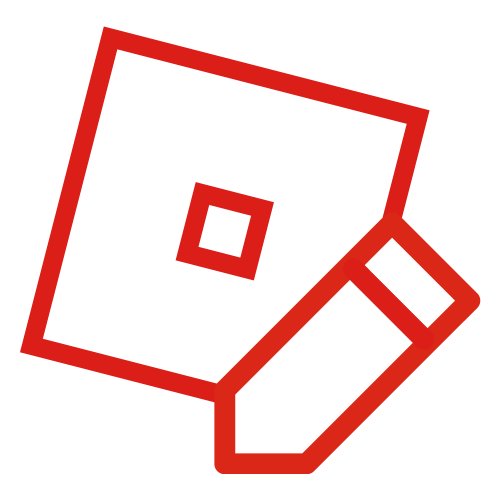OrbitStudios (talk | contribs) No edit summary |
(Huge markup corrections, and grammatical fixes. Also, I will put this one on my watchlist for the tutorial.) |
||
| Line 1: | Line 1: | ||
| ⚫ | |||
| − | {{Stub}} |
||
| + | '''Dynamic Lighting''' is a rendering feature in ROBLOX that provides shadow effects, ambient lighting, and customizable light sources which can be added to places where it is enabled. Dynamic Lighting can be activated by activating the "GlobalShadows" property of Lighting objects inside a place. Since it's a scripting accessible property, you are able to enable/disable dynamic lighting whenever the player wants. Unlike in most games, ROBLOX's dynamic shadow and lighting engine utilizes the CPU of the player's computer, rather than the GPU. It does this by creating lighting as part of a voxel system. |
||
| ⚫ | |||
| ⚫ | Dynamic Lighting was first mentioned in a blog post on February 7, 2013. It was released into the Test1 game environment on April 19, 2013 for player testing, and was finally officially released into the main platform on May 9, 2013. A video showcasing Dynamic Lighting was released by Shedletsky prior to the launch of the new system.<ref>[http://www.youtube.com/watch?v=UGNF_LhXBko ROBLOX Dynamic Light and Shadows - Shedletsky]<br />YouTube. Retrieved June 23, 2014.</ref> This video was later used by ROBLOX on the announcement blog post. |
||
| − | '''Dynamic Lighting '''is<span style="font-size:13px;line-height:21px;"> an addition to Roblox which gave objects and players realistic shadows which actually block out light, and </span><span style="font-size:13px;line-height:21px;">added </span><span style="font-size:13px;line-height:21px;">ambient lighting, </span><span style="font-size:13px;line-height:21px;">as well as the ability for customizable light sources to be added to places where it is enabled. Lighting can be activated by activating the "GlobalShadows" property of Lighting object inside a place. Since it's a scripting accessible property, you are able to enable/disable dynamic lighting whenevery you want.</span> |
||
| ⚫ | |||
| ⚫ | |||
| − | |||
| − | <span style="font-size:13px;line-height:21px;">http://www.youtube.com/watch?v=UGNF_LhXBko</span> |
||
| − | |||
| ⚫ | |||
On May 29<sup>th</sup>, 2014, dynamic character shadows were released. |
On May 29<sup>th</sup>, 2014, dynamic character shadows were released. |
||
| + | ==How to Enable Dynamic Lighting/Global Shadows== |
||
| − | <span style="font-size:13px;line-height:21px;">Unlike in most games, ROBLOX's dynamic shadow and lighting engine utilises the CPU of the player's computer, rather than the GPU. It does this by creating lighting as part of a voxel system.</span> |
||
| + | :''This is an unconfirmed tutorial.'' |
||
| − | ==How to enable dynamic lighting/global shadows== |
||
| + | In ROBLOX Studio 2013, flip down the edit menu at the top. Then, go to View and press Properties. Press Lighting on the right. Enable Global Shadows, and optionally turn the color black. Insert any physical block. Then, press Insert, Insert Basic Objects. Spawn in either PointLight or SpotLight. And then again, go to the properties. The maximum value is 60. |
||
| − | |||
| − | <span style="font-size:13px;line-height:21px;">To enable dynamic lighting, Here are the steps.</span> |
||
| − | |||
| − | <span style="font-size:13px;line-height:21px;">1. Go to Roblox Studio 2013</span> |
||
| − | |||
| − | <span style="font-size:13px;line-height:21px;">2. Press " Edit " on your place</span> |
||
| − | |||
| − | <span style="font-size:13px;line-height:21px;">3. Go to " View '' then press Properties.''</span> |
||
| − | |||
| − | 4. Press lighting on your right. |
||
| − | |||
| − | 5. Enable Global shadows , and if you want , you can make the colors black. |
||
| − | |||
| − | 6. Insert some kind of random block. |
||
| − | |||
| − | 7. Press " Insert " then press " Insert Basic Objects ". |
||
| − | |||
| − | 8. Press PointLight or SpotLight. |
||
| + | ==External Links== |
||
| − | 9. Again, look at the properties. You can put the light at a maximum of 60. Any color you'd like. |
||
| + | <references /> |
||
| − | [[Category:Stub articles]] |
||
Revision as of 16:24, 23 June 2014

An example of dynamic lighting enabled in a place.
Dynamic Lighting is a rendering feature in ROBLOX that provides shadow effects, ambient lighting, and customizable light sources which can be added to places where it is enabled. Dynamic Lighting can be activated by activating the "GlobalShadows" property of Lighting objects inside a place. Since it's a scripting accessible property, you are able to enable/disable dynamic lighting whenever the player wants. Unlike in most games, ROBLOX's dynamic shadow and lighting engine utilizes the CPU of the player's computer, rather than the GPU. It does this by creating lighting as part of a voxel system.
Dynamic Lighting was first mentioned in a blog post on February 7, 2013. It was released into the Test1 game environment on April 19, 2013 for player testing, and was finally officially released into the main platform on May 9, 2013. A video showcasing Dynamic Lighting was released by Shedletsky prior to the launch of the new system.[1] This video was later used by ROBLOX on the announcement blog post.
On September 30th, dynamic brick shadows were implemented.
On May 29th, 2014, dynamic character shadows were released.
How to Enable Dynamic Lighting/Global Shadows
- This is an unconfirmed tutorial.
In ROBLOX Studio 2013, flip down the edit menu at the top. Then, go to View and press Properties. Press Lighting on the right. Enable Global Shadows, and optionally turn the color black. Insert any physical block. Then, press Insert, Insert Basic Objects. Spawn in either PointLight or SpotLight. And then again, go to the properties. The maximum value is 60.
External Links
- ↑ ROBLOX Dynamic Light and Shadows - Shedletsky
YouTube. Retrieved June 23, 2014.