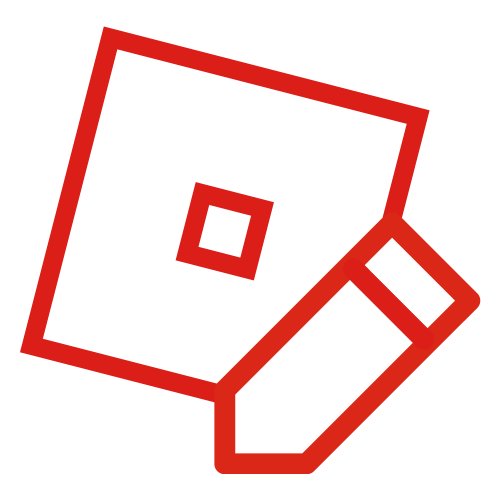Tsbuilderboy (talk | contribs) No edit summary |
BloxStar180 (talk | contribs) m (Glass effects activate at 8.) Tag: Visual edit |
||
| Line 26: | Line 26: | ||
|- |
|- |
||
|8 |
|8 |
||
| − | |Graphics set to full visuals, terrain gets a realistic look and feel, terrain water reflects world and distorts objects on the other side, and more texture/lighting increases, sun rays, increased asset render distance |
+ | |Graphics set to full visuals, terrain gets a realistic look and feel, terrain water reflects world and distorts objects on the other side, and more texture/lighting increases, sun rays, increased asset render distance, Glass effects activate. |
|- |
|- |
||
|9 |
|9 |
||
Revision as of 02:32, 12 December 2017
Graphics settings are a 10-level adjustable bar for the looks (and performance) of ROBLOX.
| Graphics | Info |
|---|---|
| 1 | Basic, fastest settings |
| 2 | Increased asset render distance |
| 3 | Textures become 3D (Via bumpmapping technology), increased asset render distance |
| 4 | Increased texture lighting, increased asset render distance |
| 5 | Increased 3D texture/shadow/lighting, increased asset render distance |
| 6 | Neon gets a glow effect, Slight lighting difference, and bloom, increased asset render distance |
| 7 | Texture/Lighting increases, increased asset render distance |
| 8 | Graphics set to full visuals, terrain gets a realistic look and feel, terrain water reflects world and distorts objects on the other side, and more texture/lighting increases, sun rays, increased asset render distance, Glass effects activate. |
| 9 | More texture/lighting increases, Anti-Aliasing shows to fix jagged lines. Slight full visuals increases. |
| 10 | Graphics 10 - More texture/lighting increases, Dynamic Shadows. Slight full visuals increases, highest Anti-aliasing the player's GPU supports. |
Note: Only fast PCs can handle 10, but it is recommended to set graphics to 1 to play ROBLOX at 60 fps.
Studio Options
Previously, ROBLOX had most of the graphic changes done in a studio menu. Now the only graphics options are:
AA-Sampling: Mixes pixels (settings: none, 4, 8)
Anti-aliasing: Smooths the edges of bricks (for 9 or higher)
GraphicsMode (see next heading)
GraphicsMode
The GraphicsMode drop-down box shows a list of all graphics mode for ROBLOX to work. There are currently 6 graphic modes available.
Automatic
The default graphics mode, this option chooses the best graphics mode for your computer.
Direct3D11
The 11th generation of the DirectX series as an API Framework. It supports for Shader Model 5.0, Dynamic shader linking, addressable resources, additional resource types, subroutines, geometry instancing, coverage as pixel shader input, programmable interpolation of inputs, new texture compression formats (1 new LDR format and 1 new HDR format), texture clamps to limit WDDM preload, require 8-bits of subtexel and sub-mip precision on texture filtering, 16K texture limits, Gather4(support for multi-component textures, support for programmable offsets), DrawIndirect, conservative oDepth, Depth Bias, addressable stream output, per-resource mipmap clamping, floating-point viewports, shader conversion instructions, improved multithreading.
Direct3D9
The 9th generation of the DirectX series as an API Framework. It added a new version of the High Level Shader Language support for floating-point texture formats, Multiple Render Targets(MRT), Multiple-Element Textures, texture lookups in the vertex shader and stencil buffer techniques.
Metal
Apple's 3D graphics API framework, This graphics mode was added recently in November 5, 2016. Metal further improves the capabilities of GPGPU programming by introducing compute shaders.
NoGraphics
An unknown graphics option. When selected, this leads to a game crash when starting a game. Users reported that bunch of numbers show up while using this graphics mode in-game.
OpenGL
OpenGL is a cross-language, cross-platform application programming interface (API) for rendering 2D and 3D vector graphics. The API is typically used to interact with a graphics processing unit (GPU), to achieve hardware-accelerated rendering. Users reported that games run smoothly while using this graphics mode.
Vulkan
The new graphics mode featured on the morning March 17, 2017, which is a competitor against OpenGL for most power users. Like OpenGL, Vulkan targets high-performance realtime 3D graphics applications such as video games and interactive media across all platforms, and can offer higher performance and more balanced CPU/GPU usage, much like Direct3D 12 and Mantle. Other major differences to Direct3D (prior to version 12) and OpenGL are Vulkan being a considerably lower level API and offering parallel tasking. Vulkan also has the ability to render 2D graphics applications, however it is generally suited for 3D. In addition to its lower CPU usage, Vulkan is also able to better distribute work amongst multiple CPU cores.
Trivia
This section is a trivia section. Please relocate any relevant information into other sections of the article.
- It is shown in one video that one of the graphics mode options makes the game look like the traditional very old graphics (Comic Sans text, rainbow outline type forcefield).[citation needed]
- The debug console tracks if you have anti-aliasing.
- When rejoining a game, the graphics settings will not be constant, causing inappropriate effects for that set graphics level (such as anti-aliasing when the setting is set to 2.)
- It is possible that the studio options don't actually work, due to no known difference when having them enabled and the debug console implying its never on.
- Old graphic options included resolution for each separate material, and some sort of extension from graphics 1–10 to 1–21.[citation needed]
- Mobile and tablet do not have the option to change graphic settings, but it is most likely set between 1-3.