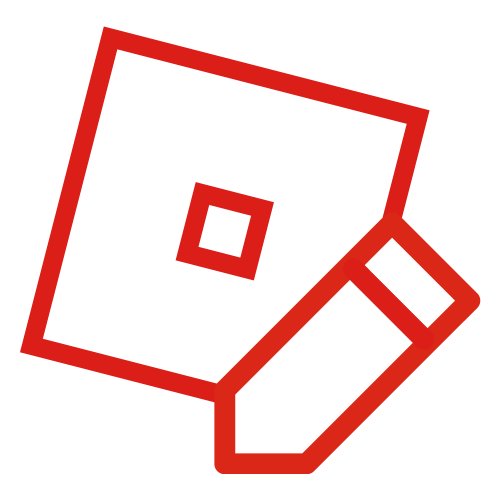Graphics settings are a 10-level adjustable bar for the looks (and performance) of ROBLOX.
Graphics 1 - Basic, fastest settings
Graphics 2 - More assets showing far away
Graphics 3 - Textures become 3D
Graphics 4 - Increased texture lighting
Graphics 5 - Increased 3D texture/shadow/lighting
Graphics 6 - Neon gets a glow effect, Slight lighting difference, blur, and bloom
Graphics 7 - Texture/Lighting increases
Graphics 8 - Graphics set to full visuals, terrain gets a realistic look and feel, and more texture/lighting increases, sun rays
Graphics 9 - More texture/lighting increases, Anti-Aliasing shows to fix jagged lines
Graphics 10 - More texture/lighting increases, Dynamic Shadows
NOTE: Only fast PCs can handle Graphics 8 or higher, but It is recommended to set graphics to 1 to play ROBLOX at 60 fps.
Studio Options
Previously, ROBLOX had most of the graphic changes done in a studio menu. Now the only graphics options are:
AA-Sampling: Mixes pixels (Settings: none, 4, 8)
Anti-aliasing: Smooths the edges of bricks (For Graphics 9 or higher)
Graphics mode: Changes the mode of graphics
Trivia
This section is a trivia section. Please relocate any relevant information into other sections of the article.
- It is unknown if the options for graphics mode is the same for every computer setup.
- It is shown in one video that one of the graphics mode options makes the game look like the traditional very old graphics (Comic Sans text, rainbow outline type forcefield).
- It is shown that most Youtubers apparently can run on graphics 10 smoothly.
- The debug console tracks if you have anti-aliasing.
- It is possible that the studio options don't actually work, due to no known difference when having them enabled and the debug console implying its never on.
- Old graphic options included resolution for each separate material, and some sort of extension from graphics 1–10 to 1–21.