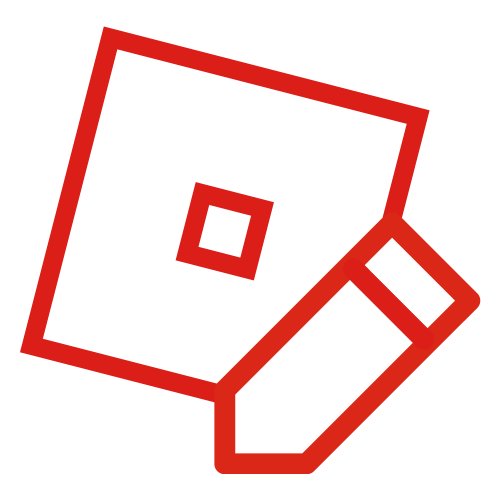- For the customization feature that represents the in-game character, see avatar.
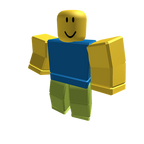
A character with R15 rig type.
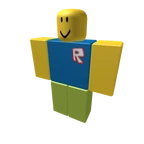
A character with R6 rig type.
A character is a Model instance that has a Humanoid instance and a set of parts referred to as limbs or body parts. Humanoid determines the rig type and allows the character to be controlled without the use of other physical forces. Humanoid has a state that determines how the character is controlled and how it physically interacts. Humanoid allows the character to change its appearance using avatar items and also allows the character to equip Accessory and Tool instances which is automatically handled by Player.
When a user joins a place, the user is given a character associated with the Player that can be controlled. The user's avatar is replicated to the character as well as gears allowed by the place.
Rig type[]
A rig type determines how parts are connected. There are two rig types: R6 and R15, both are named after the number of parts they have.
- R6 consists of Head, Torso, Left Arm, Right Arm, Left Leg and Right Leg.
- R15 splits R6 parts except for Head into more parts, in which each Arm/Leg is split into 3 parts (Upper-, Lower-, and -Foot/-Hand) while Torso is split into 2 (Upper- and Lower-). The names also omit spaces unlike R6.
In Roblox Studio, there is a tool that can create a character of a certain rig type which is often used in animating.
Parts[]
There are three main parts: Head, Torso (R6) or UpperTorso (R15) and HumanoidRootPart. All of the character limbs are connected to the root part known as HumanoidRootPart. Head must be connected to Torso/UpperTorso in order for the Humanoid to not die unless the RequiresNeck property of Humanoid is set to false.
Besides AnimationController, Humanoid allows character parts connected via Motor6D known as limbs to be animated through Animation.
States[]
There are many Humanoid states that determine how the character is controlled and how it physically interacts.
Dead[]
When the Humanoid enters the Dead state, the Humanoid will be considered dead and will fire the Humanoid.Died event. If the character is associated with a Player, the Player will respawn. Parts will also be continually broken unless the BreakJointsOnDeath is set to false. The Humanoid enters this state when its Health property is zero or lower or when Head and Torso are disconnected (unless the RequiresNeck property is set to false).
Appearance[]
Humanoid allows the character to wear avatar items, changing its appearance. There are CharacterAppearance classes that pertains to types of avatar items or properties:
- BodyColors changes the color of character parts and represents the avatar's skin tone.
- ShirtGraphic, Shirt and Pants represents a classic T-shirt, a classic shirt and classic pants, respectively.
- CharacterMesh changes the mesh appearance of character parts and represents Body Parts items.
Player[]
When a user joins a place, a character is created for the Player. The user's avatar is automatically replicated to the character. The place's Allowed Gear setting allows gears of certain genres to also be given to the Player's Backpack. The player's character is automatically linked to the user's input to be able to control it.
If the place has the CharacterAutoLoads property of Players set to false, the character is not created automatically and may be created through Player:LoadCharacter instead. If the LoadCharacterAppearance property of StarterPlayer is set to false, avatars will not be replicated. A character named StarterCharacter may be parented to StarterPlayer to be used to spawn a custom character instead of the default process.
Emote commands[]
Emote commands can be entered in the chat to play a predefined animation on one's character. Unlike Marketplace emotes, emote commands are universal and can be used for both R6 and R15 rig types. Along with animations, emote commands were introduced on October 2, 2013.[1]
| Command | Description | R6 | R15 |
|---|---|---|---|
| /e dance | Does a random dance when using R6. It resembles a rave dance when using R15. |
||
| /e dance1 | Resembles the Gangnam Style dance when using R6. Note: This command only works for R6. Use /e dance if using R15. |
||
| /e dance2 | The player moves from side to side doing an arm wave when using R6. Player twists arms and looks side to side when using R15. The animation for R6 can be used to clip through walls up to 0.8 studs wide. |
||
| /e dance3 | The player jumps on alternating legs with arms pointed when using R6. Player sways side to side while moving arms when using R15. |
||
| /e cheer | The player jumps and throws their arms in the air when using R6. The player perks up, turns, and waves arms in the air when using R15. |
||
| /e point | The player points to the left with their left arm when using R6. The player points forward with their right arm when using R15. |
||
| /e wave | The player waves quickly and slightly lifts their body when using R6. Player waves slow when using R15. |
||
| /e laugh | The player tilts backward and bobs up and down when using R6. The player bows then tilts backward and bobs when using R15. The animation for R6 can be used to clip through walls up to 1.2 studs wide. |
References[]
- ↑ CodeWriter (October 2, 2013). "New Movements Set the Stage for Keyframe Animation System". (archived)