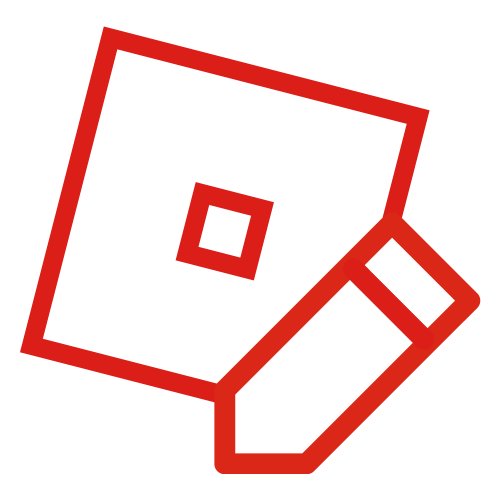0Michael105 (talk | contribs) m (Reverted edits by Redfvfe2 (talk) to last revision by 0Michael105) Tag: Rollback |
0Michael105 (talk | contribs) m (outdated) Tag: Source edit |
||
| Line 1: | Line 1: | ||
| + | {{Outdated}} |
||
| − | + | The Roblox Homescreen page is where you are sent when you click on the Roblox Logo or "Home" on the [[Welcome to Roblox|Main Menu Bar]]. From this page, you have access to your Feed, Friends, Recently Played, Favorites, Friend Activity, and Blog News as well as your currency, settings, and Search bar. |
|
[[File:Homescreen.png|thumb|384x384px|The Current Homescreen]] |
[[File:Homescreen.png|thumb|384x384px|The Current Homescreen]] |
||
[[File:My roblox home.jpg|thumb|[https://www.roblox.com/home The 2010 Roblox Home Page]]] |
[[File:My roblox home.jpg|thumb|[https://www.roblox.com/home The 2010 Roblox Home Page]]] |
||
Revision as of 18:49, 12 June 2021
The Roblox Homescreen page is where you are sent when you click on the Roblox Logo or "Home" on the Main Menu Bar. From this page, you have access to your Feed, Friends, Recently Played, Favorites, Friend Activity, and Blog News as well as your currency, settings, and Search bar.
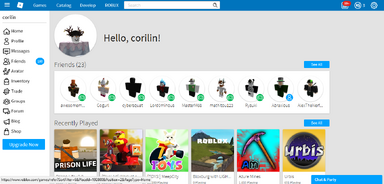
The Current Homescreen

This page is built out of a few separate items. On the very side of the screen page (if you click on the three lines on the top left), is the tab navigation bar. It helps you navigate to your profile, messages, friends, avatar, inventory, and much more.
Character View
On the top left of the page, you can see yourself followed by a welcoming saying, "Hello, [username]!". Your avatar picture updates each time you change your avatar.
Friends
Your friends list shows you most of your friends in alphabetical order. It lets you know whether or not your friends are roaming the website and if they are in a game. It is shown by two different icons: green means In-Game and blue means Website. You can only have a max of 200 friends; to add new friends, delete any unwanted users and add your new friend. To 'unfriend' a user, click on their avatar and click on the "Unfriend" option next to the "Chat" option.
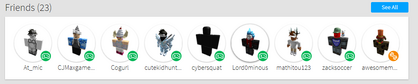
Friends List
Recently Played
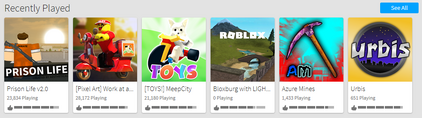
Recently Played
Recently Played is self-explainable. It is a list showing you what games you recently played. To view the full list, you may click on "See All".

Star Favorite

Friend Activity
My Favorites
My Favorites is self-explainable. It is a list showing you games that you favor and wish to play again. To place a game into your Favorites list, click on the small star below the large Play button.
Friend Activity
Similar to your Recently Played, Friend Activity shows a list of what games some of your friends played on.
Feed
The Feed is where you can toss up tidbits about what you're doing at the moment. At the bottom of the page is the status bar. Type in what you're doing, and hit Share. Your status will be shared with all of your friends, appearing in their personal Feed.

Feed Example
Underneath the Current Status bar is the My Feed list. Here is where you can see all the group shouts and status updates from your Friends in your friends list. This lets you keep up with your friends and be up-to-date with what they're doing.