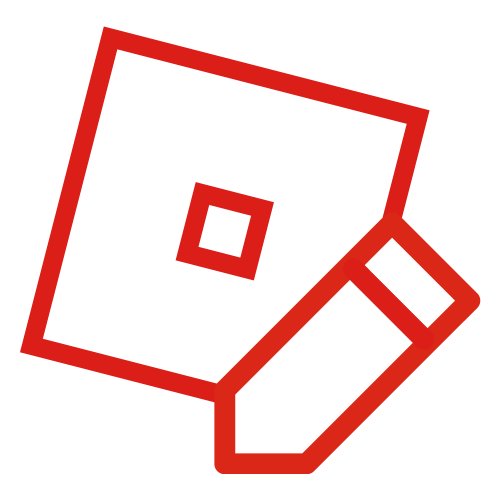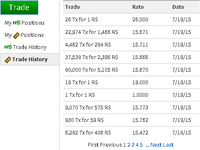No edit summary |
JPRker2000 (talk | contribs) (the) |
||
| (51 intermediate revisions by 32 users not shown) | |||
| Line 1: | Line 1: | ||
| − | [[File: |
+ | [[File:Newtradecurrency.png|thumb|340px|The RoblEX page.]] |
| − | '''The ROBLOX Trade Currency''' ( |
+ | '''The ROBLOX Trade Currency''' (or '''RoblEX''') was a section of the site released on November 21st, 2008<ref>John Shedletsky, "It's the Economy...", ''Roblox Blog'', http://blog.roblox.com/2008/11/its-the-economy/.</ref>, used to trade both currencies, Robux (abbreviated R$) and Tickets (abbreviated Tix) with different rates. Most casual users used it for converting their currency to buy different goods; however, it was possible to earn money through the Trade Currency by manipulating the ratios and exchanging currency for the right rates. On April 14th, 2016, the Trade Currency system was shut down due to the removal of [[Ticket]]s on that date. |
| − | |||
| − | |||
| − | |||
| − | Trading Currency Interface |
||
| ⚫ | |||
| ⚫ | |||
=== Pair === |
=== Pair === |
||
| ⚫ | |||
| − | |||
| ⚫ | |||
=== Rate === |
=== Rate === |
||
| ⚫ | |||
| − | |||
| ⚫ | |||
=== Spread === |
=== Spread === |
||
| ⚫ | |||
| + | Negative spreads meant that the Tickets rate was higher than the Robux rate, meaning one can make profit using market order. |
||
| ⚫ | The spread |
||
=== High/Low === |
=== High/Low === |
||
| ⚫ | |||
| − | |||
| ⚫ | |||
=== Available Charts === |
=== Available Charts === |
||
| ⚫ | |||
| + | === Trade Window === |
||
| ⚫ | |||
| ⚫ | In the very middle of the page lied the Trade window, where you would perform transactions by entering how many Robux or Tickets you wish to enter and hitting "Submit Trade". One could choose between Market Order, which transferred your trade according to the current default rate, or Limit Order, which allowed the user to choose the exact amount of Tickets or Robux they want in exchange for their trade. Checking "Allow split trades" before submitting would allow the user's trade to go through in separate parts, unchecking it would try to put the trade through in one lump sum. If the trade was not allowing split trades, trades behind it could be processed before it. |
||
| − | === |
+ | === Positions/History === |
| + | [[File:TradeHistory.png|right|200px|Trade History page.]] |
||
| ⚫ | |||
| + | == Donating == |
||
| ⚫ | In the very middle of the page |
||
| + | It was possible to use RoblEX to donate currency to another player without Roblox subtracting their customary 30% Market Fee, and the recipient does not have to be a [[Builder's Club]] member. |
||
| + | In this example, the amount being donated is 100 Robux. |
||
| − | === Positions/History === |
||
| + | |||
| + | # The recipient creates a Limit Order with "What I'll Give" being 1 Ticket, and "What I'll Get" being 100 Robux |
||
| + | # The donator creates a similar order, but with the parameters reversed, giving the 100 Robux, and getting the 1 Ticket |
||
| + | |||
| + | This same system was used to give Tickets, but it costed more for the recipient. |
||
| + | |||
| + | == System Shut Down == |
||
| + | On April 14th, 2016, '''Tickets '''as well as''' RoblEX '''were removed from Roblox. Read more [http://blog.roblox.com/2016/03/saying-goodbye-to-tickets/ here]. |
||
| ⚫ | |||
| − | ==Tutorials== |
||
| − | Several users have made [http://www.roblox.com/Forum/ShowPost.aspx?PostID=47321819 tutorials] for beginners at trading currency. |
||
| + | == References == |
||
| − | [[File:How to make robux on roblox with currency trading!-0|thumb|right|335px|Video tutorial]] |
||
| + | <references /> |
||
| − | [[Category:Money]] |
||
| − | [[Category: |
+ | [[Category:Discontinued features]] |
| − | [[Category:Tickets]] |
||
| − | [[Category:Features]] |
||
Revision as of 07:54, 31 December 2019
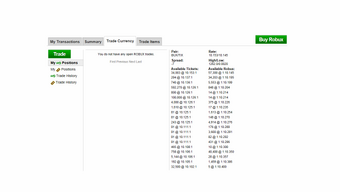
The RoblEX page.
The ROBLOX Trade Currency (or RoblEX) was a section of the site released on November 21st, 2008[1], used to trade both currencies, Robux (abbreviated R$) and Tickets (abbreviated Tix) with different rates. Most casual users used it for converting their currency to buy different goods; however, it was possible to earn money through the Trade Currency by manipulating the ratios and exchanging currency for the right rates. On April 14th, 2016, the Trade Currency system was shut down due to the removal of Tickets on that date.
Features
Pair
Pair lists what is being exchanged through the Trade Currency. The Pair section always read "BUX/TIX", which indicates that Robux and Tickets are being exchanged constantly.
Rate
The rate would state what rate your Tickets and Robux will be transferred through if you chose to use a market trade. The rate was created by taking the highest rate for Tickets and dividing it by the lowest rate for Robux.
Spread
The spread was the distance the highest Tickets rate is from the lowest Robux rate. The larger the spread was, the larger the difference between the two rates. With a large spread, one could gain larger profits from their transaction, only by using limit order.
Negative spreads meant that the Tickets rate was higher than the Robux rate, meaning one can make profit using market order.
High/Low
The high and low rate would show the lowest rate for Robux, and the highest rate for Tickets out of all outstanding transactions within the last 24 hours.
Available Charts
On the right side of the page lied the current trade amounts and rates for both currencies. The chart on the left side was for Tickets, and the chart on the right side was for Robux. The charts showed all of the top 20 lowest outstanding ROBUX trades and top 20 highest outstanding Tickets trades.
Trade Window
In the very middle of the page lied the Trade window, where you would perform transactions by entering how many Robux or Tickets you wish to enter and hitting "Submit Trade". One could choose between Market Order, which transferred your trade according to the current default rate, or Limit Order, which allowed the user to choose the exact amount of Tickets or Robux they want in exchange for their trade. Checking "Allow split trades" before submitting would allow the user's trade to go through in separate parts, unchecking it would try to put the trade through in one lump sum. If the trade was not allowing split trades, trades behind it could be processed before it.
Positions/History
On the left of the page below the trade button are the user's current positions and history, set up in four tabs for convenient use. You can access any current Robux or Tickets trades here and cancel any transactions in progress. You can also access your history of previous trades here.
Donating
It was possible to use RoblEX to donate currency to another player without Roblox subtracting their customary 30% Market Fee, and the recipient does not have to be a Builder's Club member.
In this example, the amount being donated is 100 Robux.
- The recipient creates a Limit Order with "What I'll Give" being 1 Ticket, and "What I'll Get" being 100 Robux
- The donator creates a similar order, but with the parameters reversed, giving the 100 Robux, and getting the 1 Ticket
This same system was used to give Tickets, but it costed more for the recipient.
System Shut Down
On April 14th, 2016, Tickets as well as RoblEX were removed from Roblox. Read more here.
References
- ↑ John Shedletsky, "It's the Economy...", Roblox Blog, http://blog.roblox.com/2008/11/its-the-economy/.