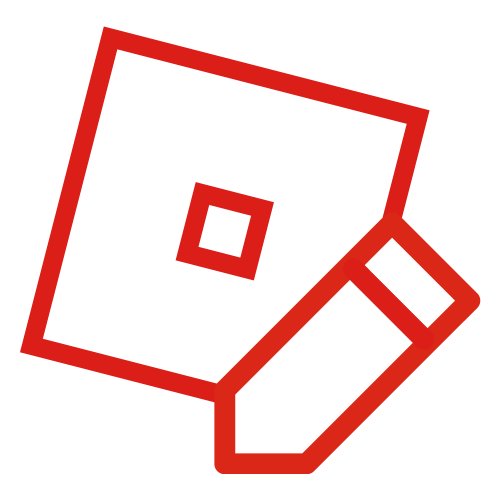mNo edit summary |
No edit summary |
||
| Line 1: | Line 1: | ||
| − | [[File: |
+ | [[File:Newtradecurrency.png|thumb|342px|New trade currency as of today.]] |
'''The ROBLOX Trade Currency''' (Or RoblEX) is a section of the site released on November 21st, 2008, used to trade both currencies, ROBUX (Abbreviated R$) and Tickets (Abbreviated Tix) with different rates. Most casual users use it for converting their currency to buy different goods; however, it is possible to earn money through the Trade Currency by manipulating the ratios and exchanging currency for the right rates. |
'''The ROBLOX Trade Currency''' (Or RoblEX) is a section of the site released on November 21st, 2008, used to trade both currencies, ROBUX (Abbreviated R$) and Tickets (Abbreviated Tix) with different rates. Most casual users use it for converting their currency to buy different goods; however, it is possible to earn money through the Trade Currency by manipulating the ratios and exchanging currency for the right rates. |
||
| ⚫ | |||
| − | |||
| − | Trading Currency Interface |
||
| ⚫ | |||
=== Pair === |
=== Pair === |
||
| Line 25: | Line 23: | ||
=== Available Charts === |
=== Available Charts === |
||
| − | On |
+ | On the right side of the page lie the current trade amounts and rates for both currencies. The chart on the left side is for Tix, and the chart on the right side is for R$. The charts show all of the top 20 lowest outstanding R$ trades and top 20 highest outstanding Tix trades. |
=== Trade Window=== |
=== Trade Window=== |
||
| − | In the very middle of the page lies the Trade window; this is where you perform transactions by entering how many R$ or Tix you wish to enter and hitting "Submit Trade". One can choose between Market |
+ | In the very middle of the page lies the Trade window; this is where you perform transactions by entering how many R$ or Tix you wish to enter and hitting "Submit Trade". One can choose between Market Order, which transfers your trade according to the current default rate, or Limit Order, which allows the user to choose the exact amount of Tix or R$ they want in exchange for their trade. Checking "Allow split trades" before submitting will allow the user's trade to go through in separate parts, unchecking it will try to put the trade through in one lump sum. If the trade is not allowing split trades, trades behind it can be processed before it. |
| + | |||
| + | As of April 28th, 2013, The update shows that the player must click trade on the upper left corner of the page. This will lead to the trade window. |
||
=== Positions/History === |
=== Positions/History === |
||
| − | On the |
+ | On the left of the page below the trade button are the user's current positions and history, set up in four tabs for convenient use. You can access any current R$ or Tix trades here and cancel any transactions in progress. You can also access your history of previous trades here. |
[[Category:Features]] |
[[Category:Features]] |
||
Revision as of 18:20, 28 April 2013
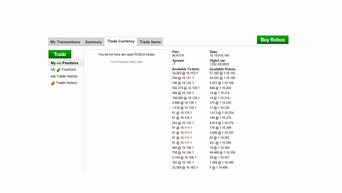
New trade currency as of today.
The ROBLOX Trade Currency (Or RoblEX) is a section of the site released on November 21st, 2008, used to trade both currencies, ROBUX (Abbreviated R$) and Tickets (Abbreviated Tix) with different rates. Most casual users use it for converting their currency to buy different goods; however, it is possible to earn money through the Trade Currency by manipulating the ratios and exchanging currency for the right rates.
Display
Pair
Pair lists what is being exchanged through the Trade Currency. The Pair section always reads "BUX/TIX", which indicates that R$ and Tix are being exchanged constantly.
Rate
The rate states what rate your Tix and R$ will be transferred through if you chose to use a market trade. The rate is created by taking the highest rate for Tix and dividing it by the lowest rate for R$.
Spread
The spread is the distance the highest Tix rate is from the lowest R$ rate. The larger the spread is, the larger the difference between the two rates. With a large spread, one can gain larger profits from their transaction. Negative spreads mean that the Tix rate is higher than the R$ rate, leading to a unsatisfactory economy.
High/Low
The high and low rate shows the lowest rate for R$, and the highest rate for Tix out of all outstanding transactions.
Available Charts
On the right side of the page lie the current trade amounts and rates for both currencies. The chart on the left side is for Tix, and the chart on the right side is for R$. The charts show all of the top 20 lowest outstanding R$ trades and top 20 highest outstanding Tix trades.
Trade Window
In the very middle of the page lies the Trade window; this is where you perform transactions by entering how many R$ or Tix you wish to enter and hitting "Submit Trade". One can choose between Market Order, which transfers your trade according to the current default rate, or Limit Order, which allows the user to choose the exact amount of Tix or R$ they want in exchange for their trade. Checking "Allow split trades" before submitting will allow the user's trade to go through in separate parts, unchecking it will try to put the trade through in one lump sum. If the trade is not allowing split trades, trades behind it can be processed before it.
As of April 28th, 2013, The update shows that the player must click trade on the upper left corner of the page. This will lead to the trade window.
Positions/History
On the left of the page below the trade button are the user's current positions and history, set up in four tabs for convenient use. You can access any current R$ or Tix trades here and cancel any transactions in progress. You can also access your history of previous trades here.