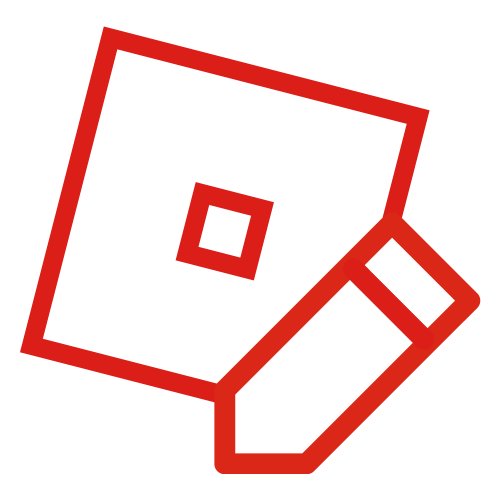Mark Otaris (talk | contribs) (Remove from Category:Shades) Tag: sourceedit |
Mark Otaris (talk | contribs) (Remove from Category:Materials) Tag: sourceedit |
||
| Line 22: | Line 22: | ||
RobloxPlayerBeta 2015-05-27 23-43-28-69.png |
RobloxPlayerBeta 2015-05-27 23-43-28-69.png |
||
</gallery> |
</gallery> |
||
| − | |||
| − | [[Category:Materials]] |
||
Revision as of 18:53, 17 August 2016
Game played with MasterEffect shader plugin.
Shader mods have been the most popular effects to have been made for ROBLOX. The effects are changed in the preset file to make it do effect when altered. This gives the user the opportunity to add more adjustable effects that are not in the program. They can manipulate the realistic effects by changing the shader preset values for the plugin to load for the screen.
How to install
SweetFX shader plugin
- Download the files posted by the Reshade website and download them from it's mediafire link. Be sure it's Reshade + SweetFX
- Locate the Roblox Player folder in this directory:
C:\Users\%Username%\AppData\Local\Roblox\Versions\ - Open up Reshade setup.exe, copy the directory to where you found the updated Roblox player at and select RobloxPlayerBeta.exe. If the auto-detection is not successful, select OpenGL as the setting and pick a game to run with it.
- While your running any game with these installed, go to the sweetfx folder located in the game folder where you installed it and modify the SweetFX_settings.txt file using Notepad or another text editing program to edit these effects. Locate where the values for these effects are to change the values of how much you want for their effects. The effects can be enabled by changing the value from 0 to 1 for the define effect part of the preset text file.
MasterEffect shader plugin
- Download the preset files for the Roblox game here.
- Copy the files provided in the file to the Roblox Player directory. It's located on this directory:
C:\Users\%Username%\AppData\Local\Roblox\Versions\ - Located the version folder that contains the RobloxPlayerBeta.exe file in it.
- In it's main directory, paste all of that including the MasterEffect folder and pick any game and it will take effect as you play.
Reshade Framework plugin
- Do the same way as above, but this will allow adjusting more effects. Go to any one you would like to edit (e.g. GemFX_settings.cfg). These are located in the "Reshade" folder in .cfg files, editing them using Notepad++ will make the effect appear after you save them without flaw.
Things to keep in mind
- These plugins are for users who have a high-end machine and higher GPU based on Graphic cards to use these shaders without lag. However, some of them reduce the frame-rate based on game.
- You will need to re-install these after the player has updated, it will remove the folders and the preset file from the upgrade of the roblox player file and make them unreadable.